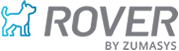Mastering the RMA (Return Material Authorization) Process for End Users – Tech Tip
Master the Return Material Authorization (RMA) process with this comprehensive guide designed for end users. Learn how to efficiently handle returns, repairs, and credit processing while ensuring seamless inventory tracking and financial reconciliation. This step-by-step breakdown covers RMA setup, processing, receipt confirmation, adjustments, documentation, and reporting, helping businesses streamline operations and maintain compliance. Whether you’re managing warranty claims, product defects, or customer returns, this guide provides the key tools and best practices to optimize your RMA workflow. 🚀
1. Setting Up Your RMA System
The Work Order Type Code (WO.CONTROL) must be mapped to the corresponding RMA type.
2. Processing Return Material Authorizations (RMA.E)
-
Open (O): Initial status when an RMA is created.
-
Closed (C): The RMA is automatically closed when all items are received and processed.
Users can enter failure details when creating the RMA or during the RMA receipt process.
3. Receiving RMA Items (RMAREC.E & RMAREC.E2)
2️⃣ Enter the quantity received for each line item.
3️⃣ Any items not received remain in backorder status on the RMA.
✅ Handle miscellaneous charges (e.g., restocking fees, repair labor).
✅ If “Post to A/R?” is checked, a credit memo is created when the receipt is posted.
✅ Chargeable repair items generate an invoice upon posting.
-
Received (R): Initial status when an item is logged in RMAREC.E.
-
Confirmed (C): Moves the part to inventory or repair as specified by the RMA Type.
-
Posted (P): Final status after RMAREC.P1 posts the transaction.
4. Generating RMA Documentation
-
RMAREC.R1 → Prints a separate page per line item for detailed tracking.
-
RMAREC.R2 → Prints a summary traveler listing all received items and repair charges.
5. Reversing or Adjusting RMA Receipts
✅ A debit memo is created in Accounts Receivable.
✅ Inventory adjustments are made.
✅ Any associated Work Orders must be manually closed in WO.E.
✅ Failure data cannot be changed once posted.
✅ Helps calculate Mean Time Between Failures (MTBF) for products.
6. Shipping RMA & Miscellaneous Transactions (MSHIP.E)
7. Posting RMA Transactions (RMAREC.P1)
✅ Generates A/R Credit Memos for returns.
✅ Creates invoices for any repair-related charges.
✅ Updates sales history, commissions, and accounting records.
8. RMA Reports & Tracking
Final Thoughts
Mastering the RMA process ensures smooth returns, accurate inventory management, and streamlined credit processing. By leveraging the tools within Rover ERP, businesses can enhance customer service, track failure trends, and maintain compliance with financial reconciliation. 🚀